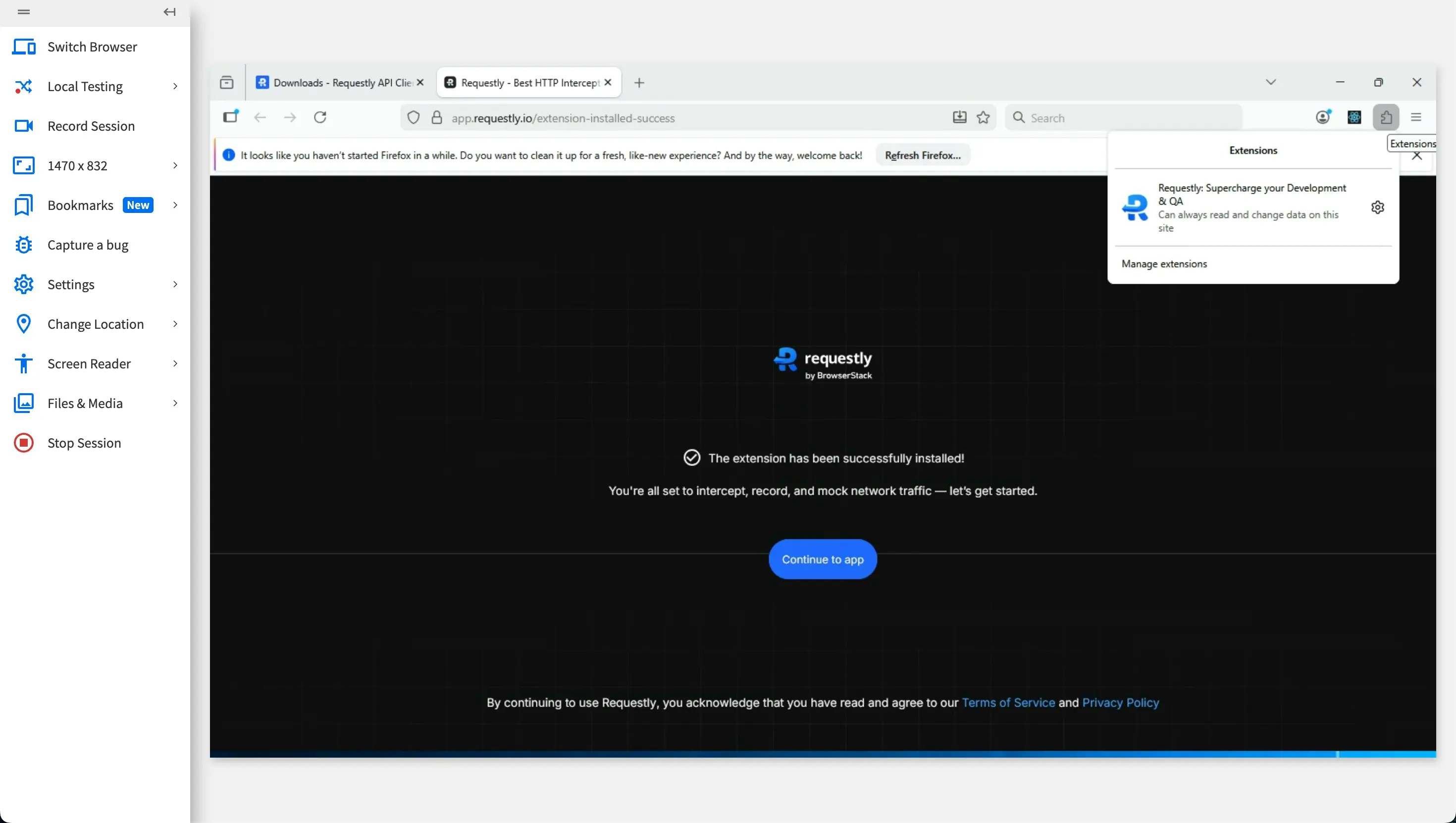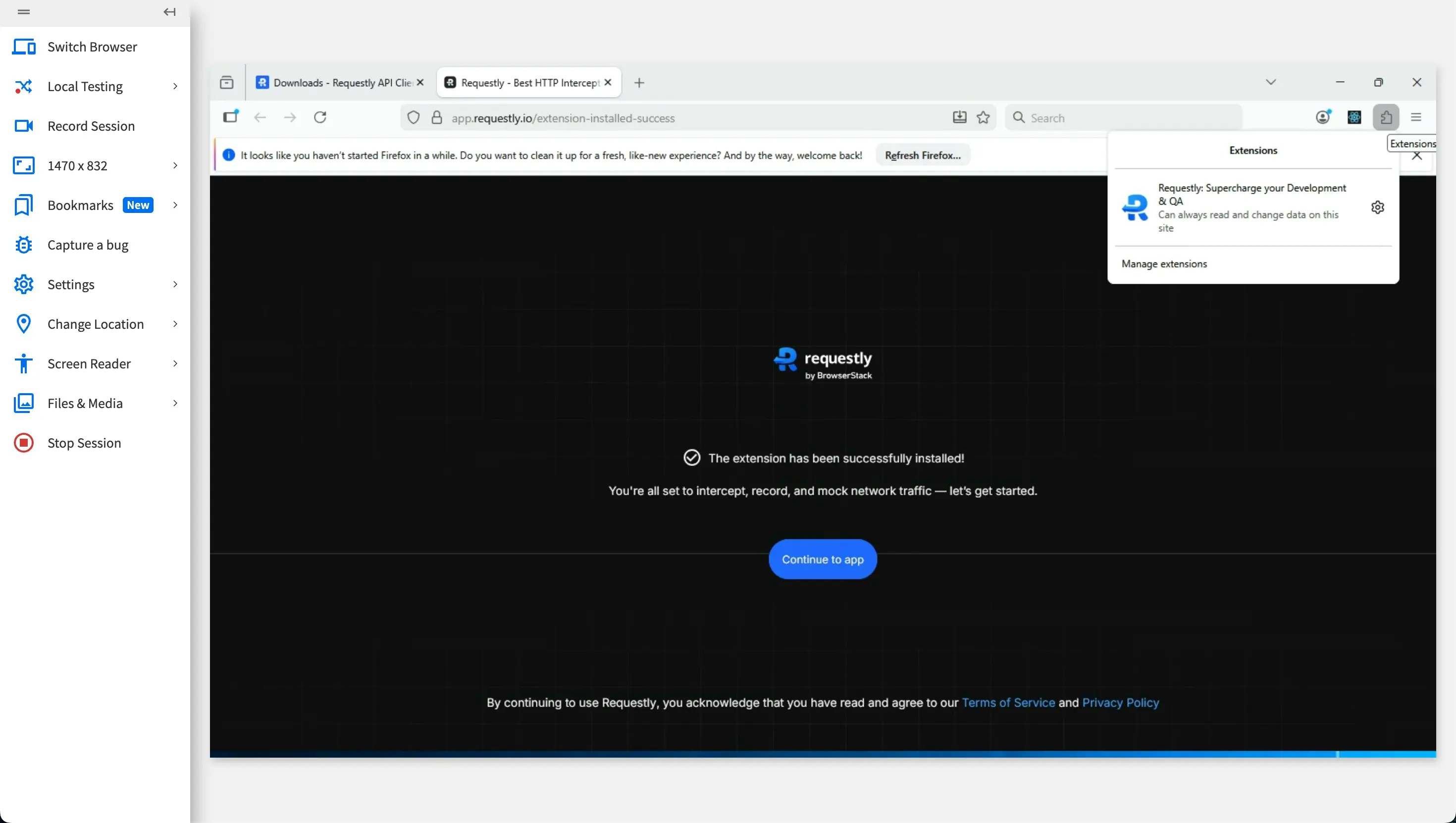- Preload the Requestly extension (recommended)
- Manually install the extension inside the browser session
Preloading the Requestly Extension (Recommended)
BrowserStack allows certain extensions to be preloaded so they are automatically available in every new session. This is the fastest and most reliable way to use Requestly in Live.Steps to Preload Requestly
1
Log in to BrowserStack Live
Log in to your BrowserStack Live dashboard.
2
Open Extensions
Click the Extensions button next to the bookmark icon in the URL bar.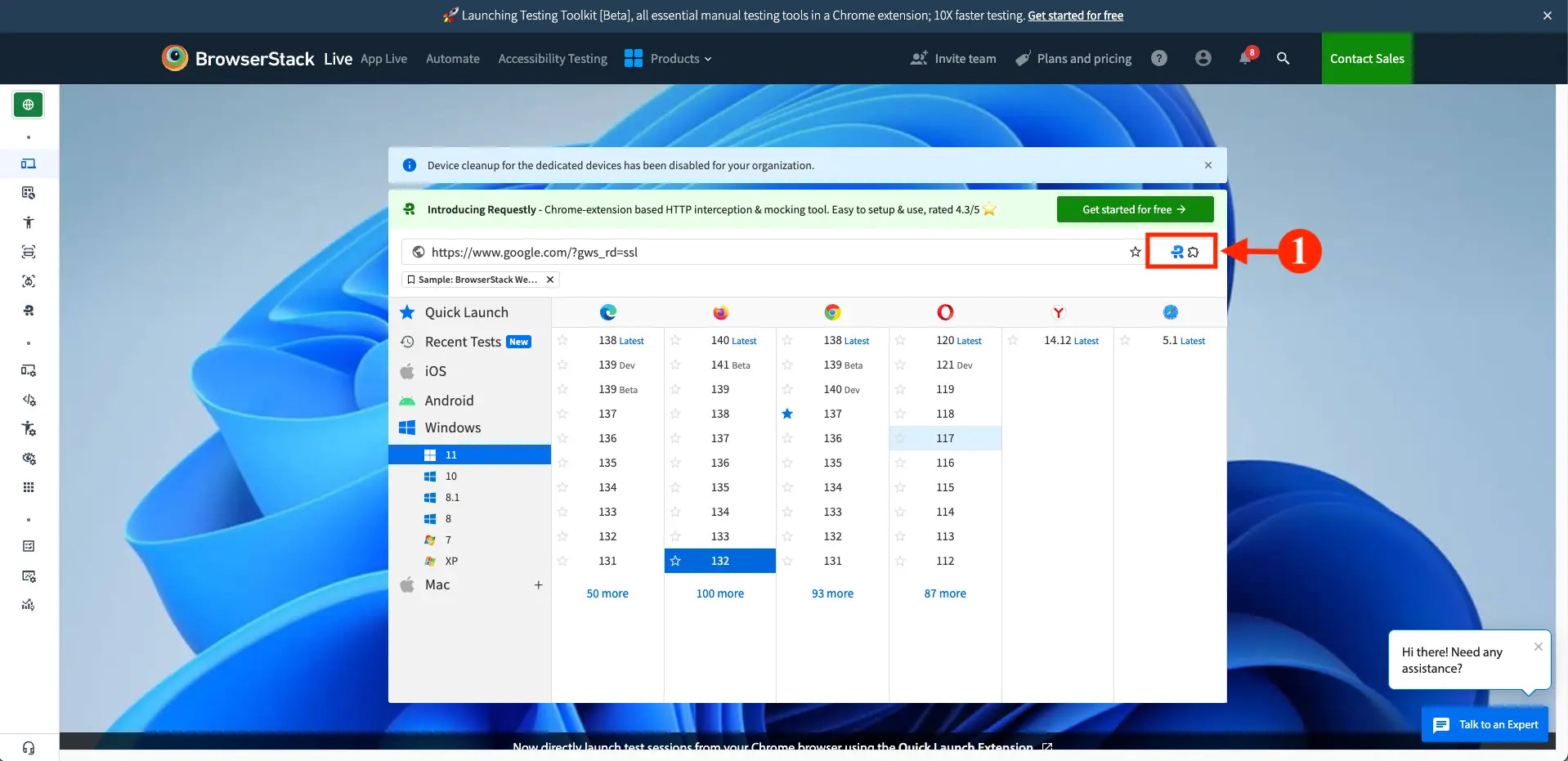
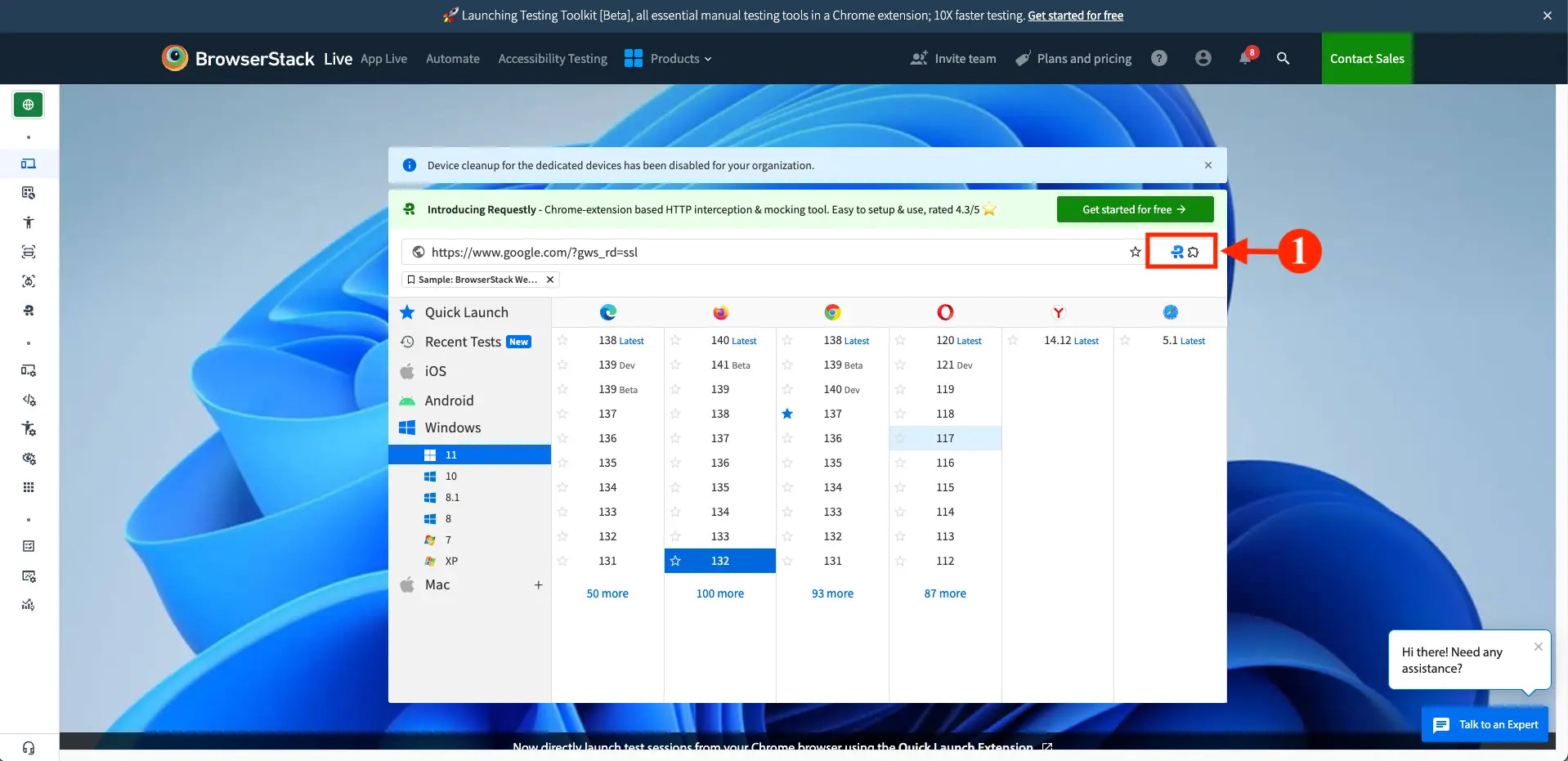
3
Enable Requestly
The Extensions window opens with the Requestly extension already added by default. Enable the extension using the toggle switch.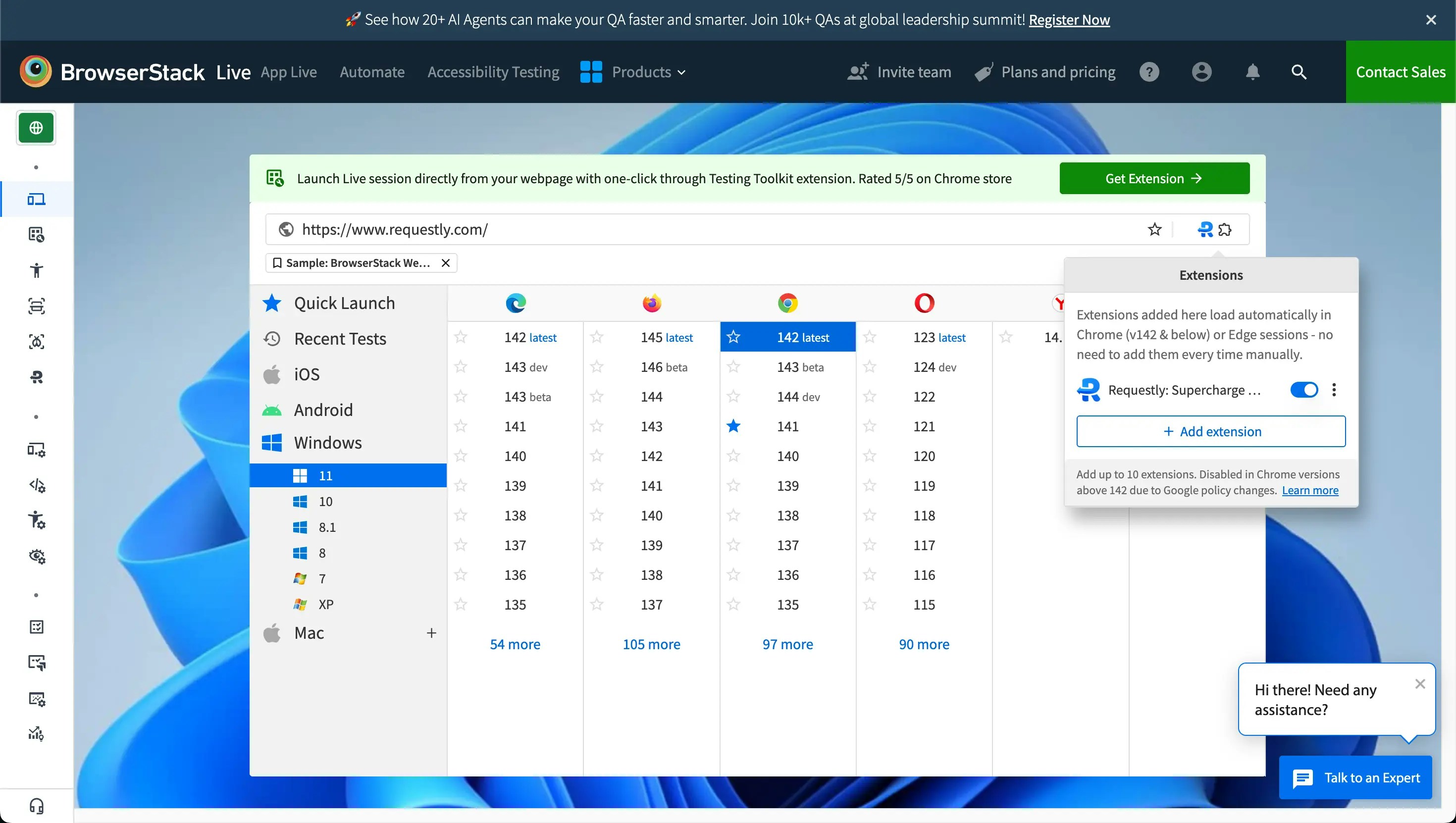
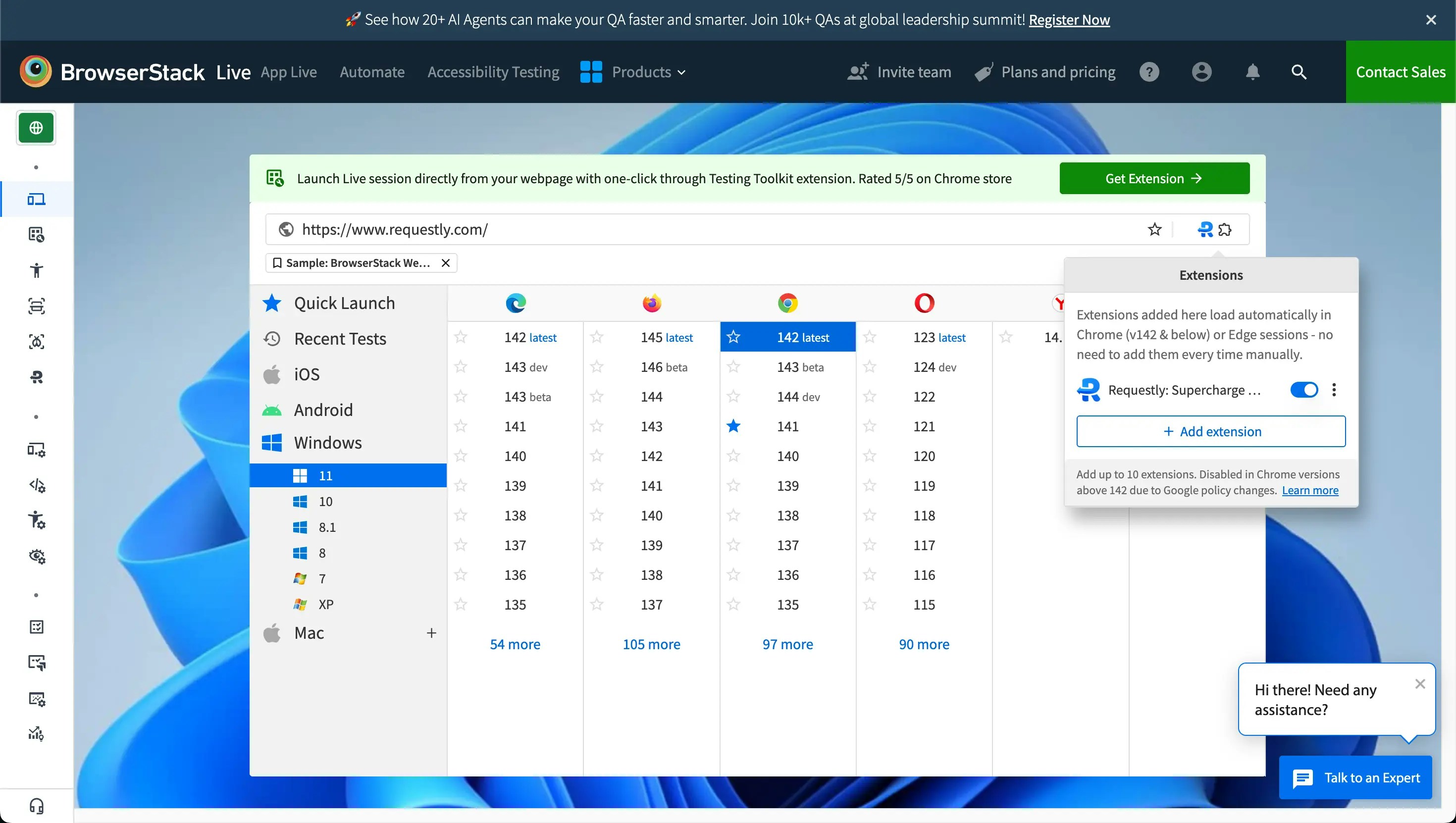
4
Start Live Session
Start a Live session by selecting a supported OS and browser combination. Requestly loads automatically inside the browser.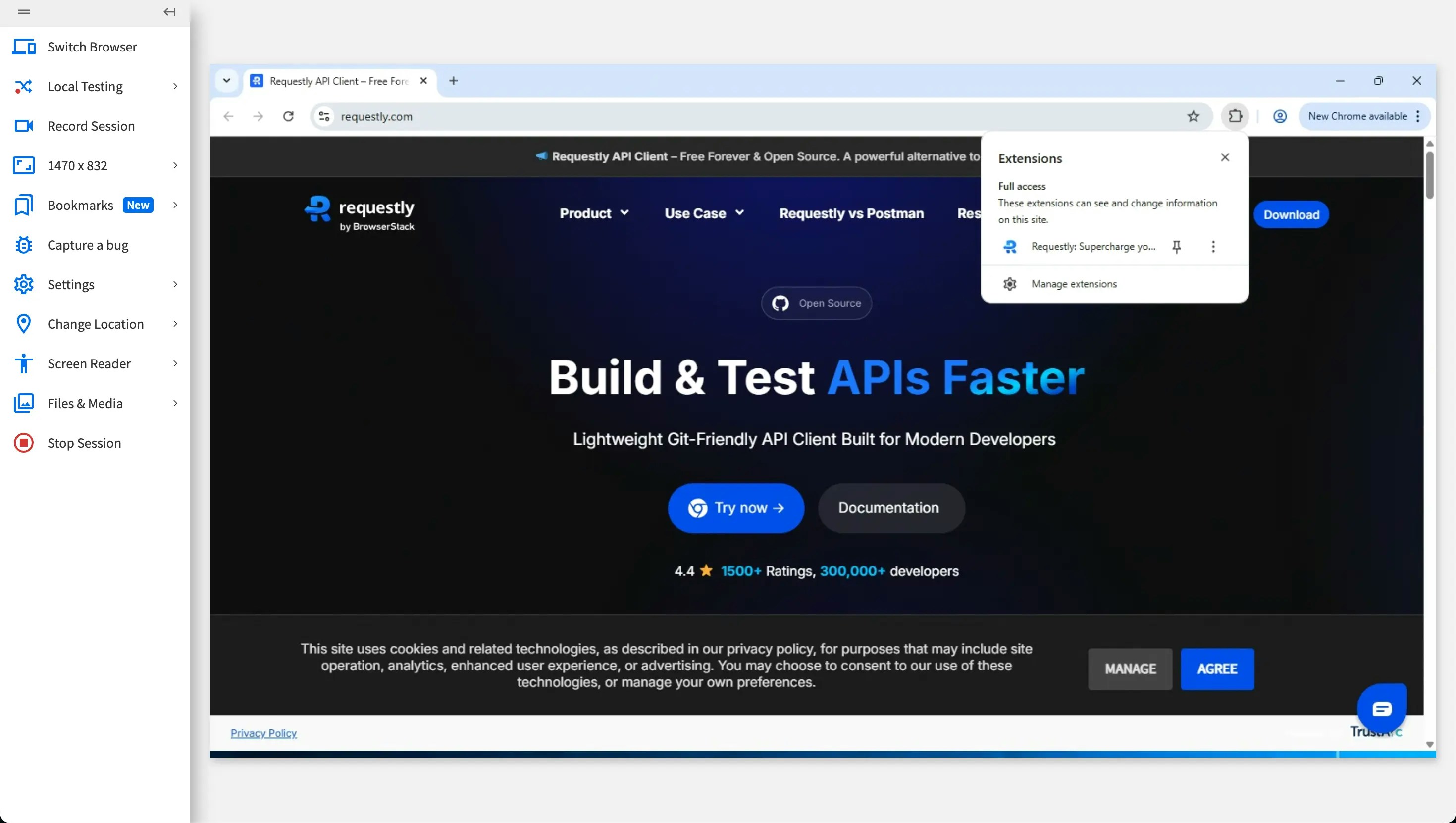
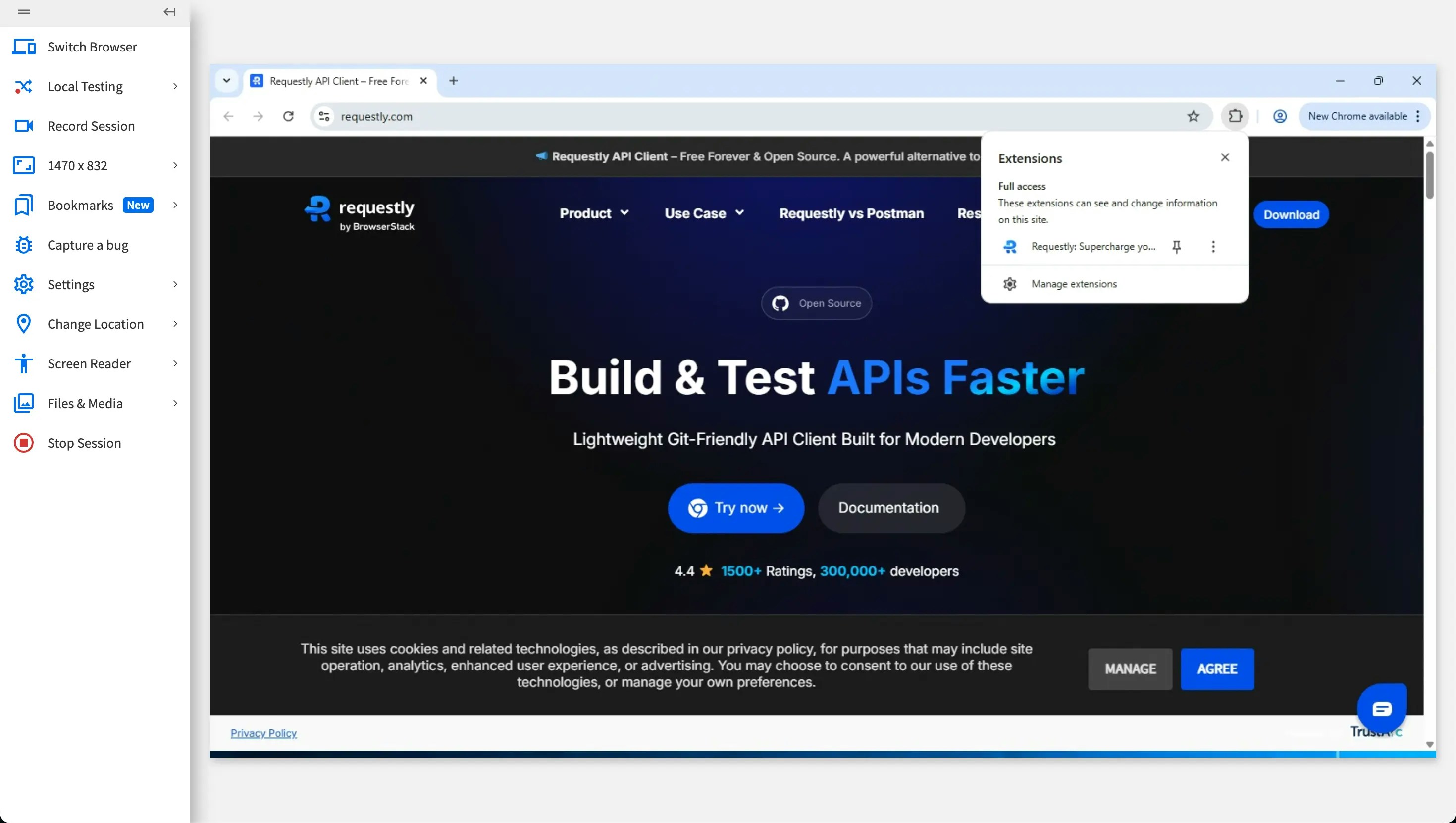
Supported OS & Browsers for Preloading
Preloading is supported only in desktop sessions.| Operating System | Supported Browsers |
|---|---|
| Windows | Chrome (up to version 142), Edge |
| macOS | Chrome (up to version 142), Edge |
Note: Firefox does not support preloading extensions. You can still install Requestly manually during your session.
Manually Installing Requestly in BrowserStack Live
If your browser or session does not support preloading, you can manually install Requestly inside the Live session.Chrome / Edge
1
Start Live Session
Start a Live session using Chrome or Edge.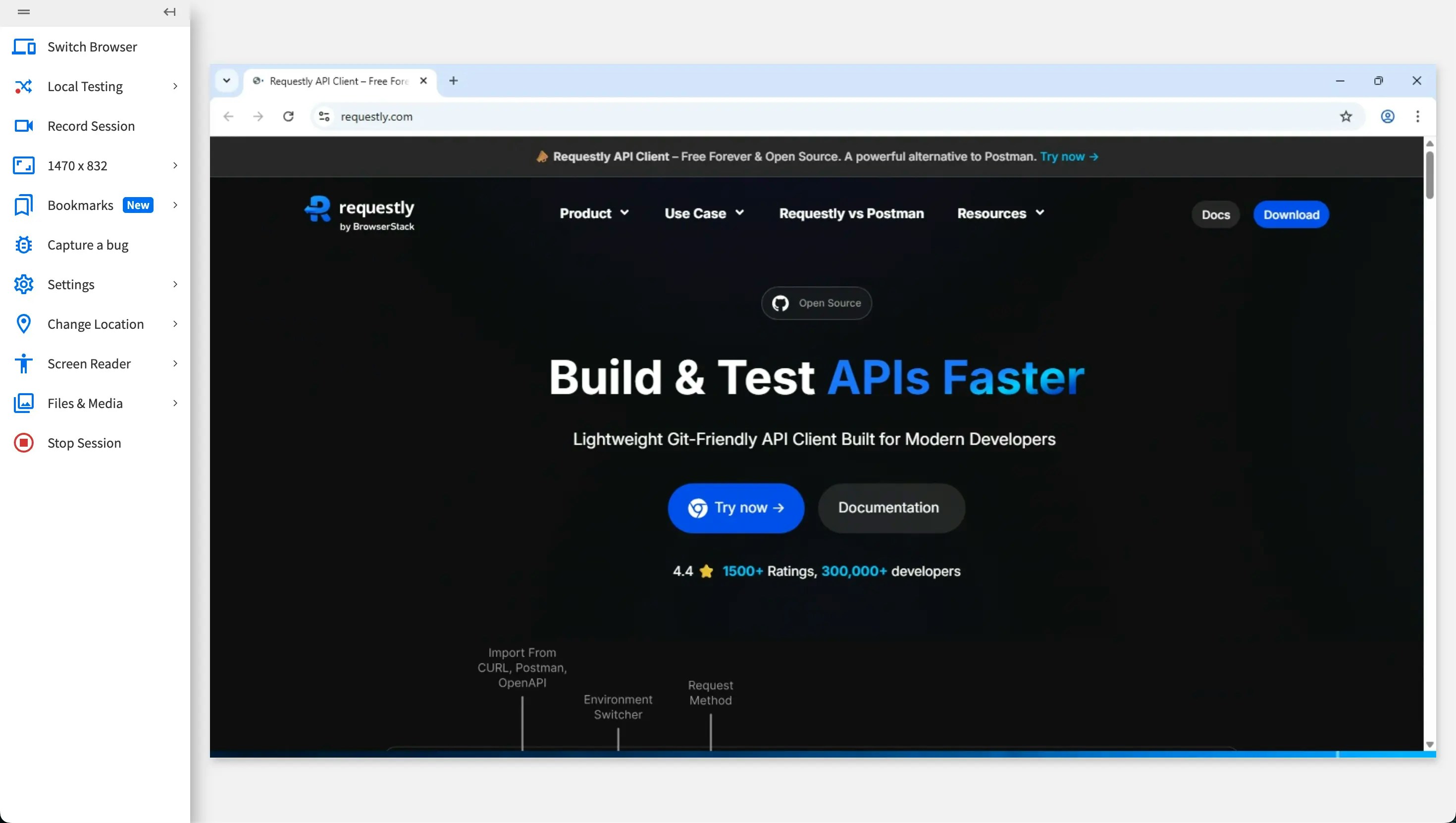
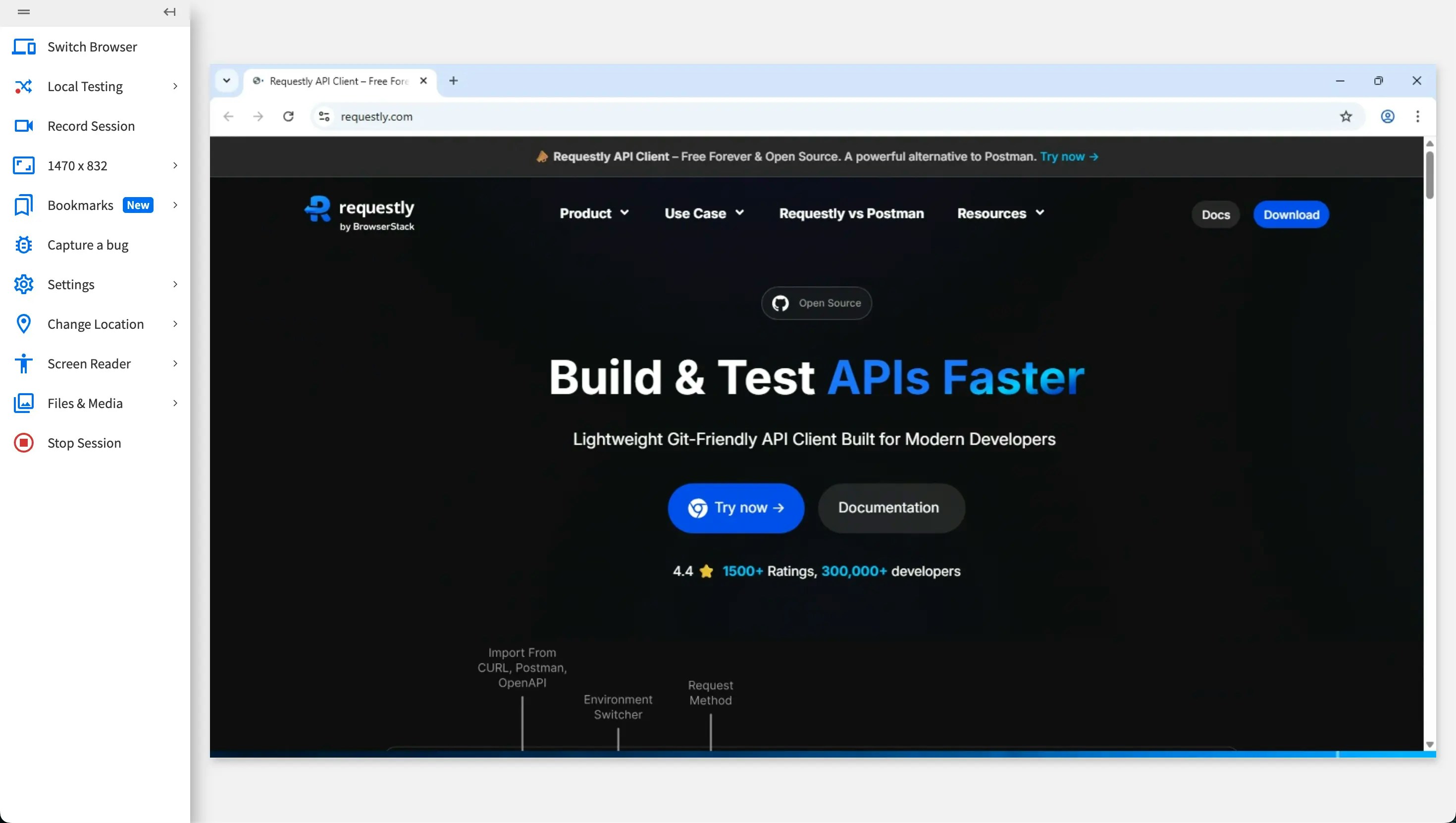
2
Open Chrome Web Store
Open the Chrome Web Store.
3
Search for Requestly
Search for Requestly.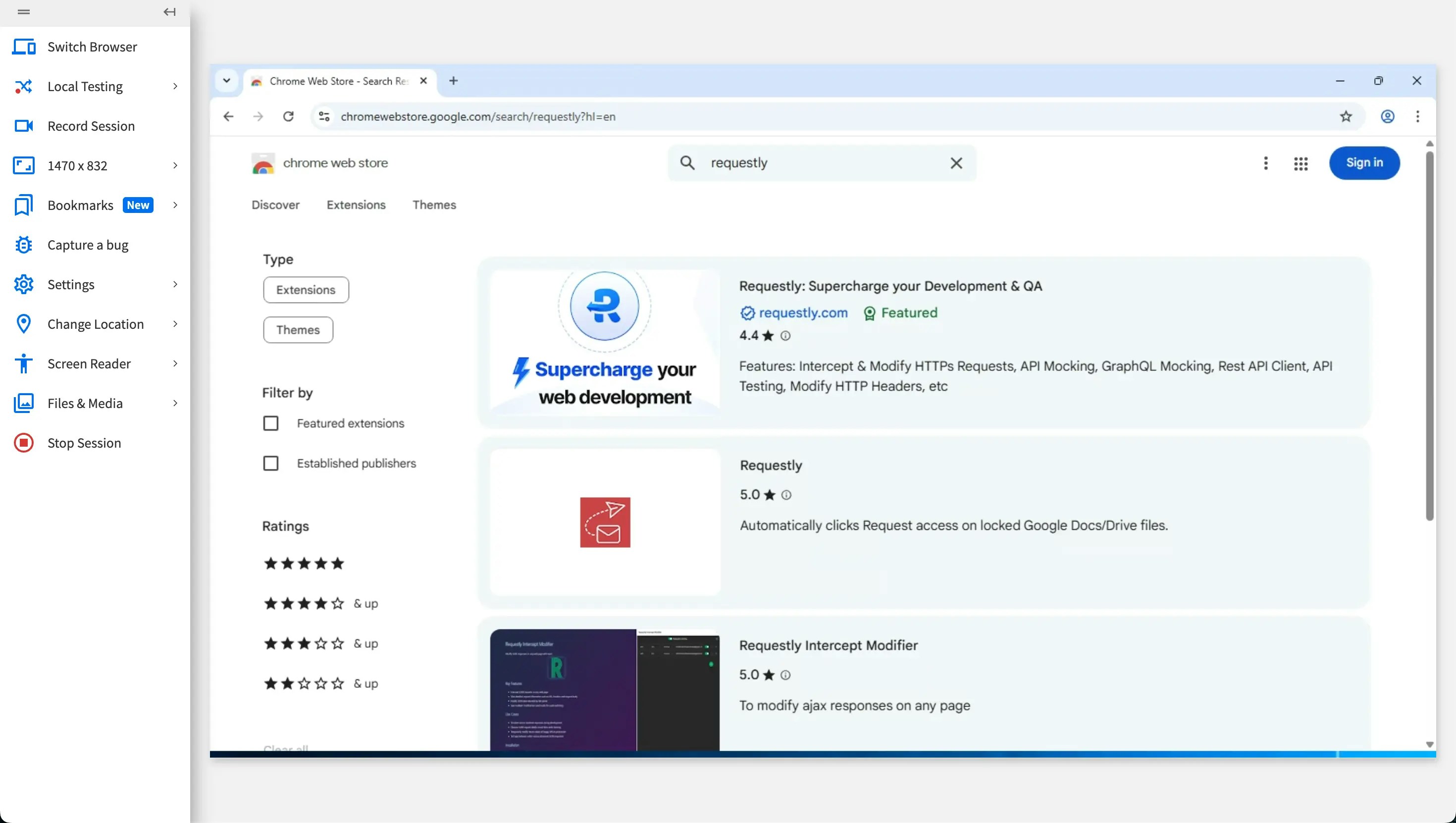
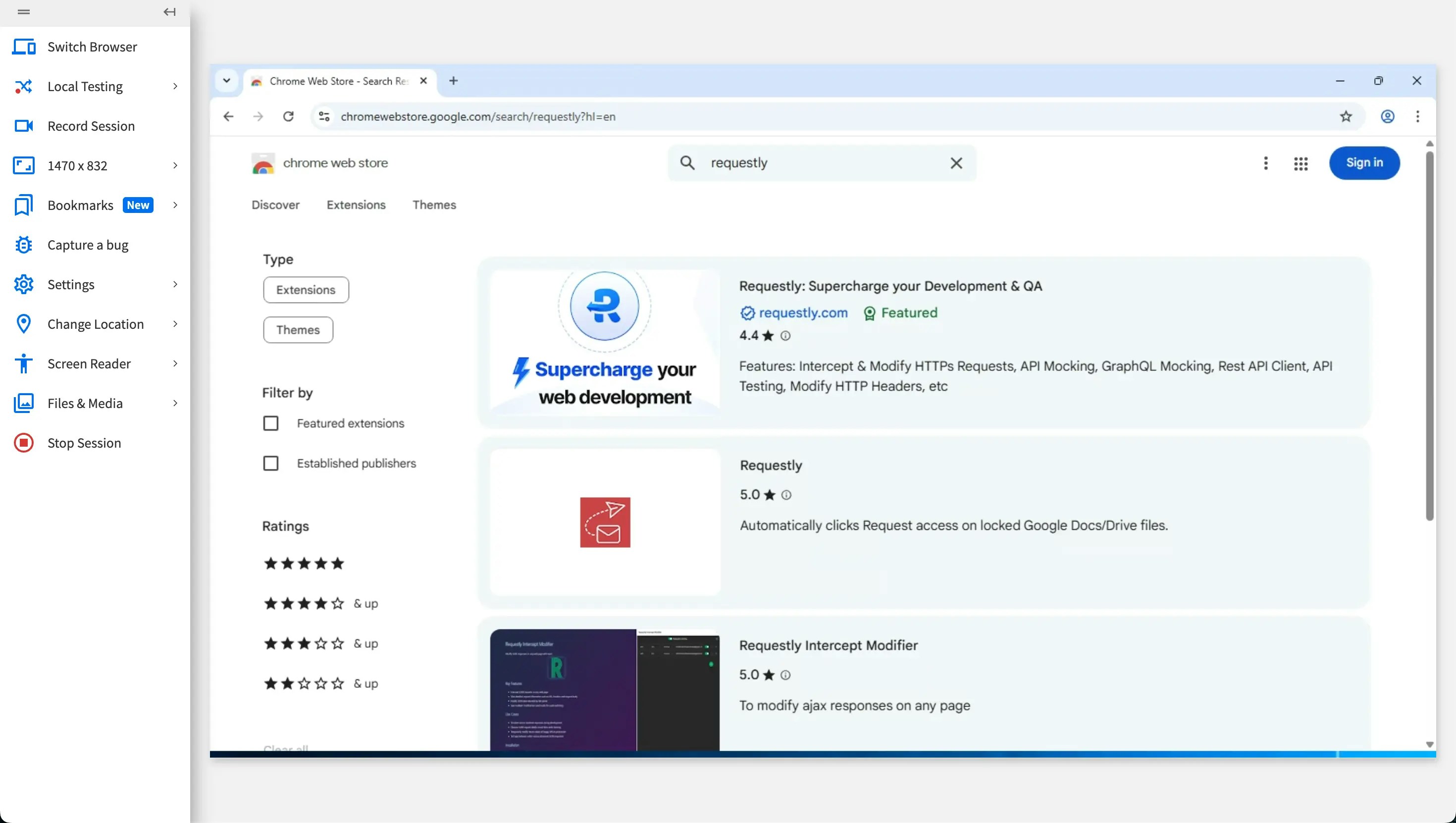
4
Install Extension
Click Add to Chrome / Add to Edge.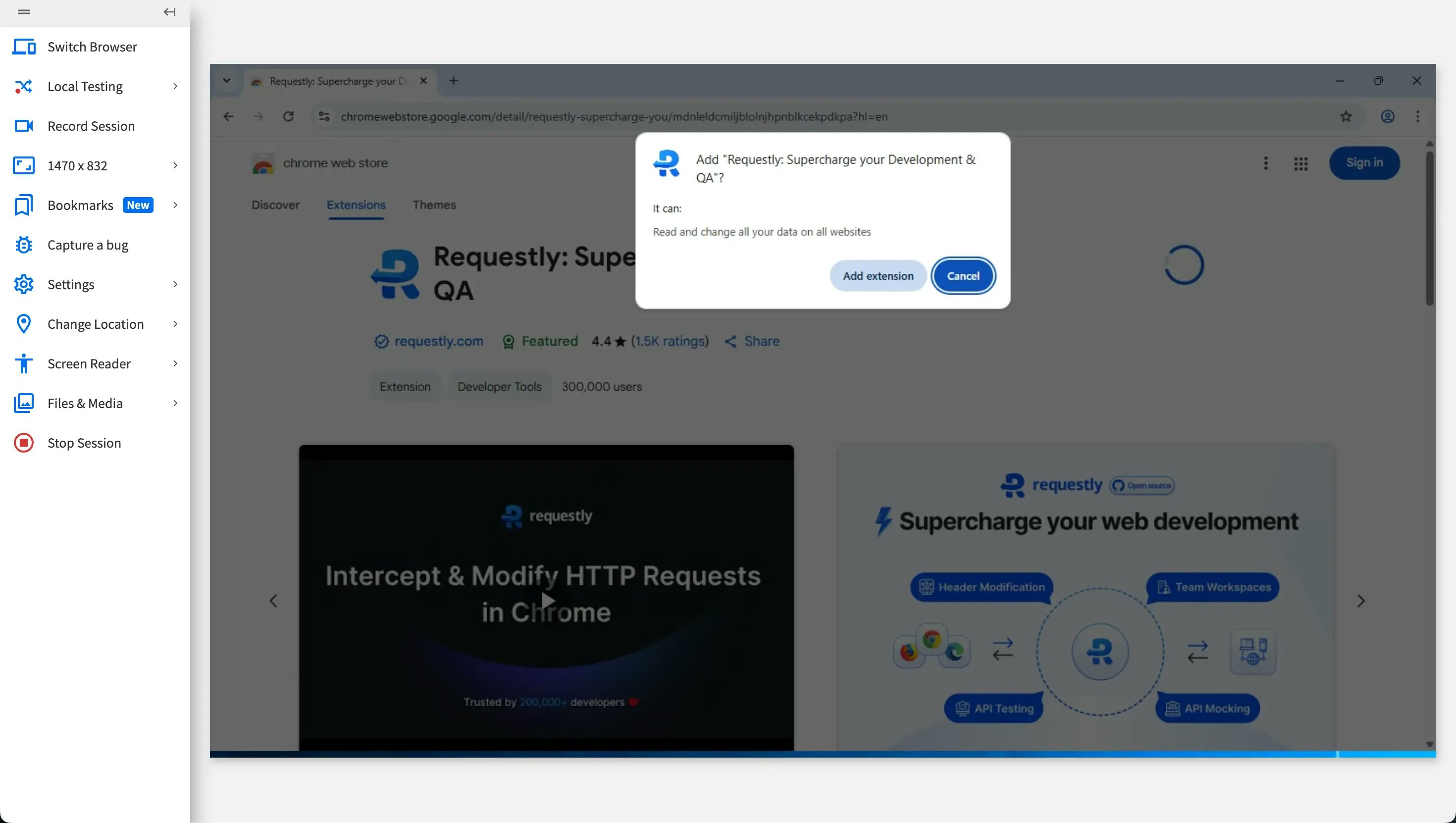
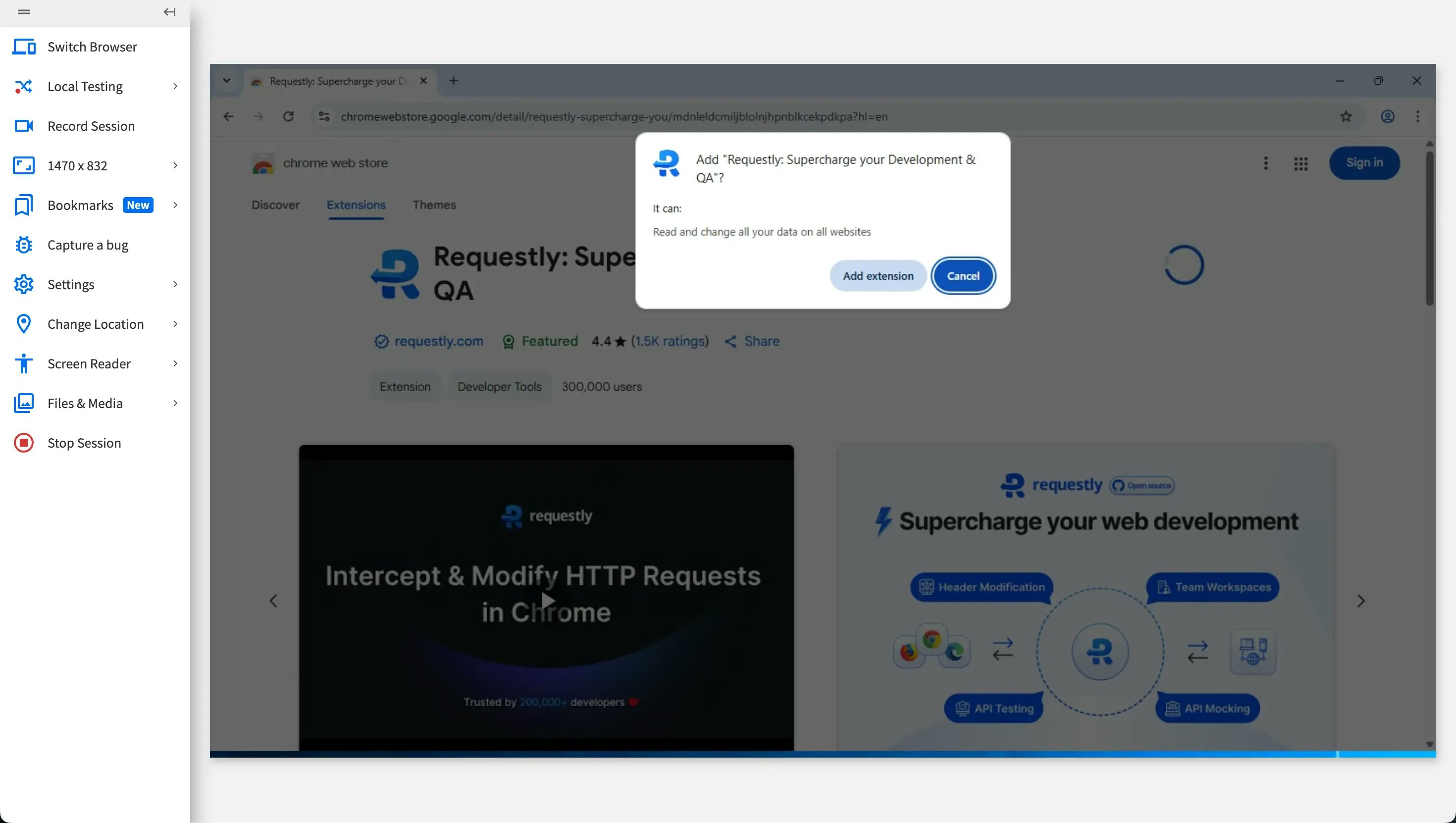
5
Extension Ready
The extension is now available in the browser.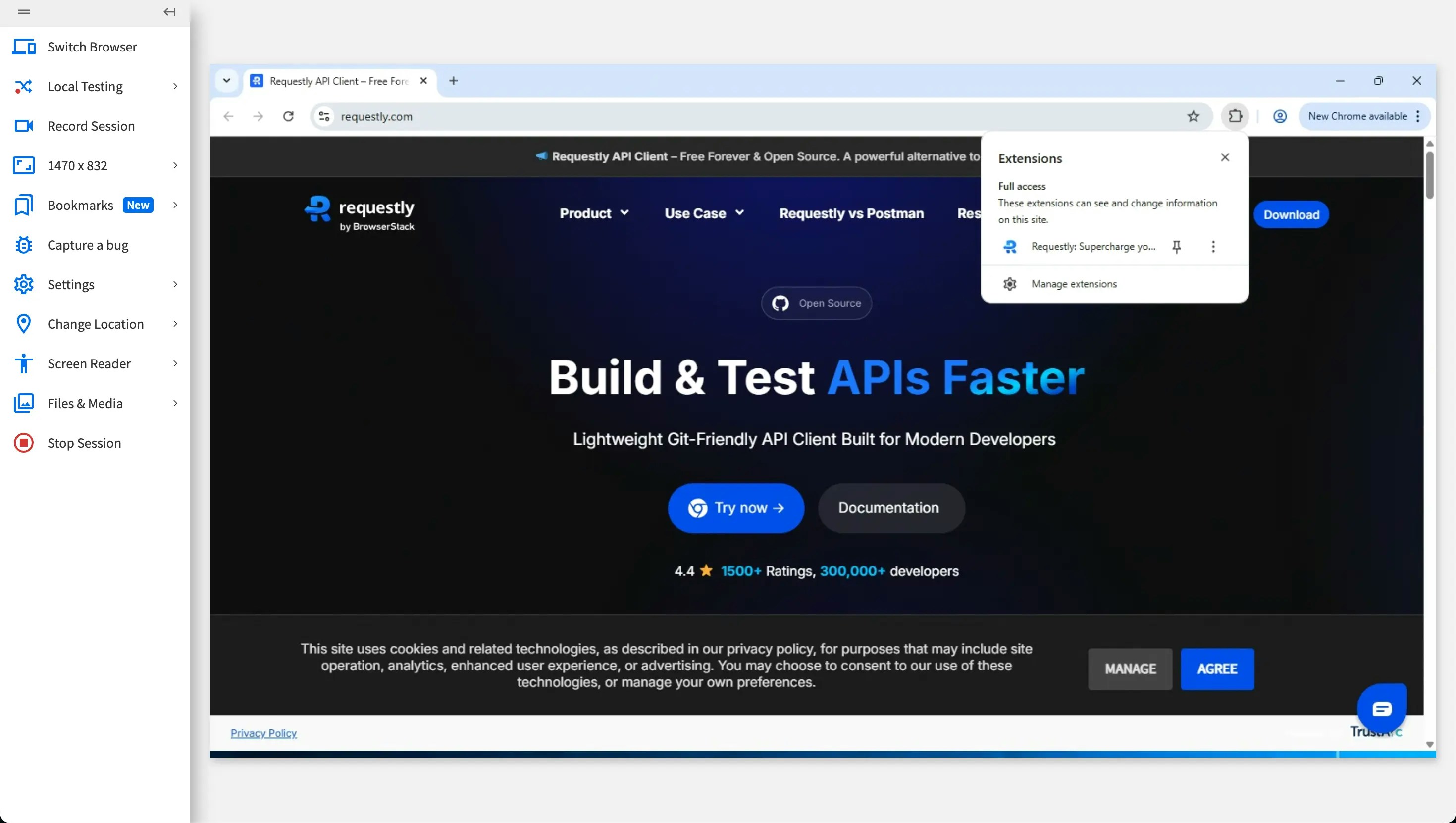
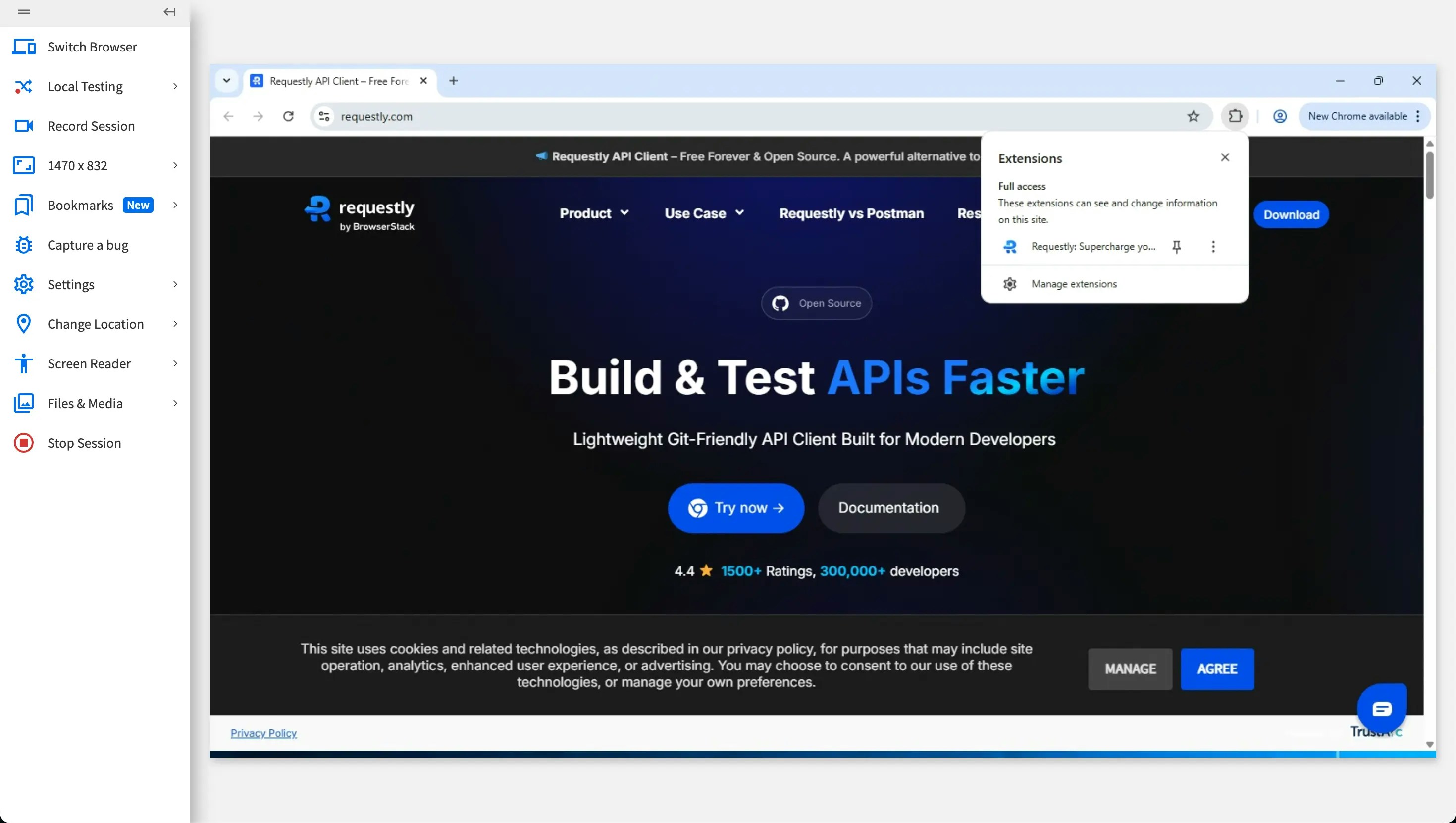
Firefox
For Firefox users, Requestly can be installed through the Requestly download page.1
Start Live Session
Start a Live session using Firefox.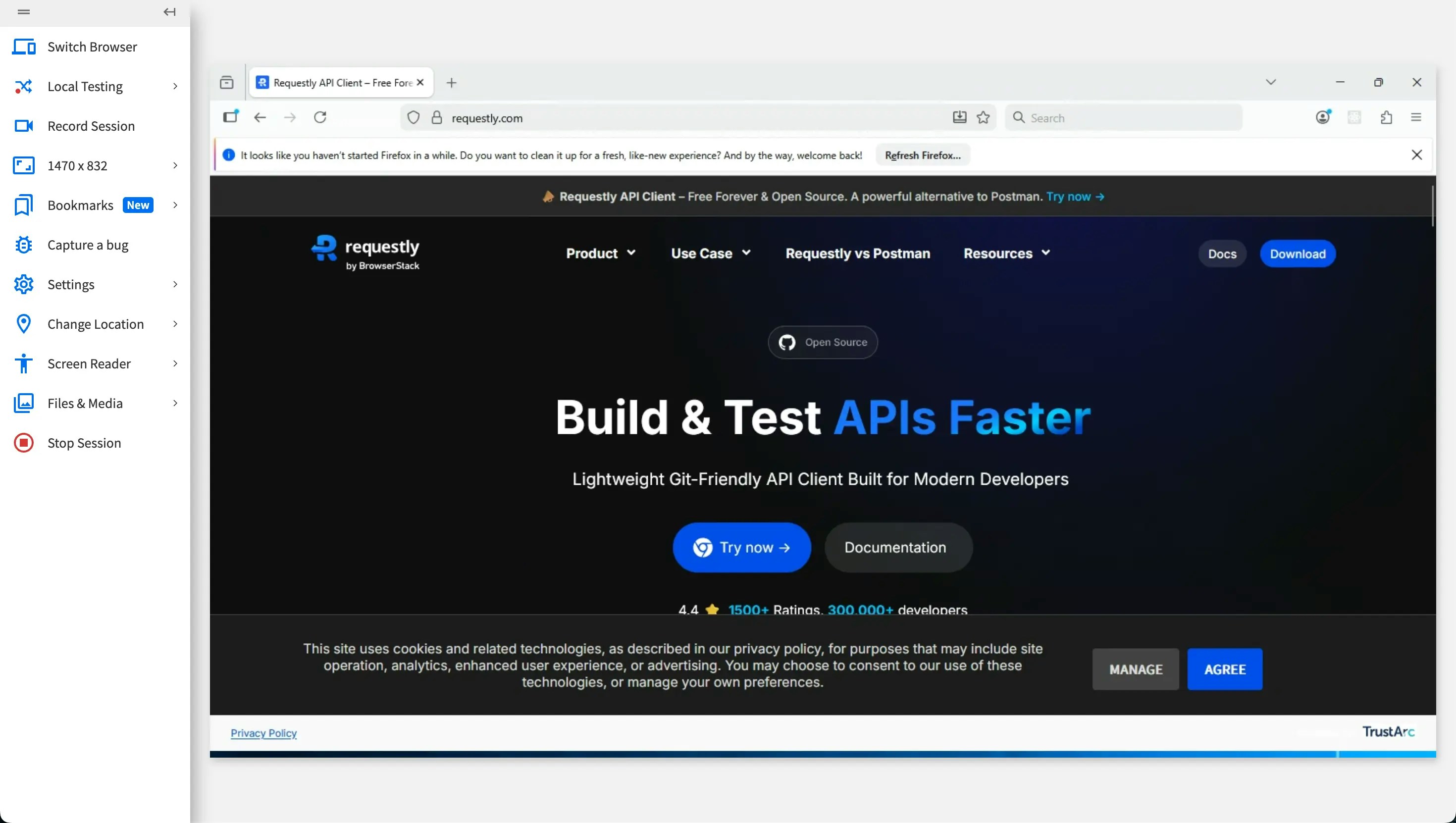
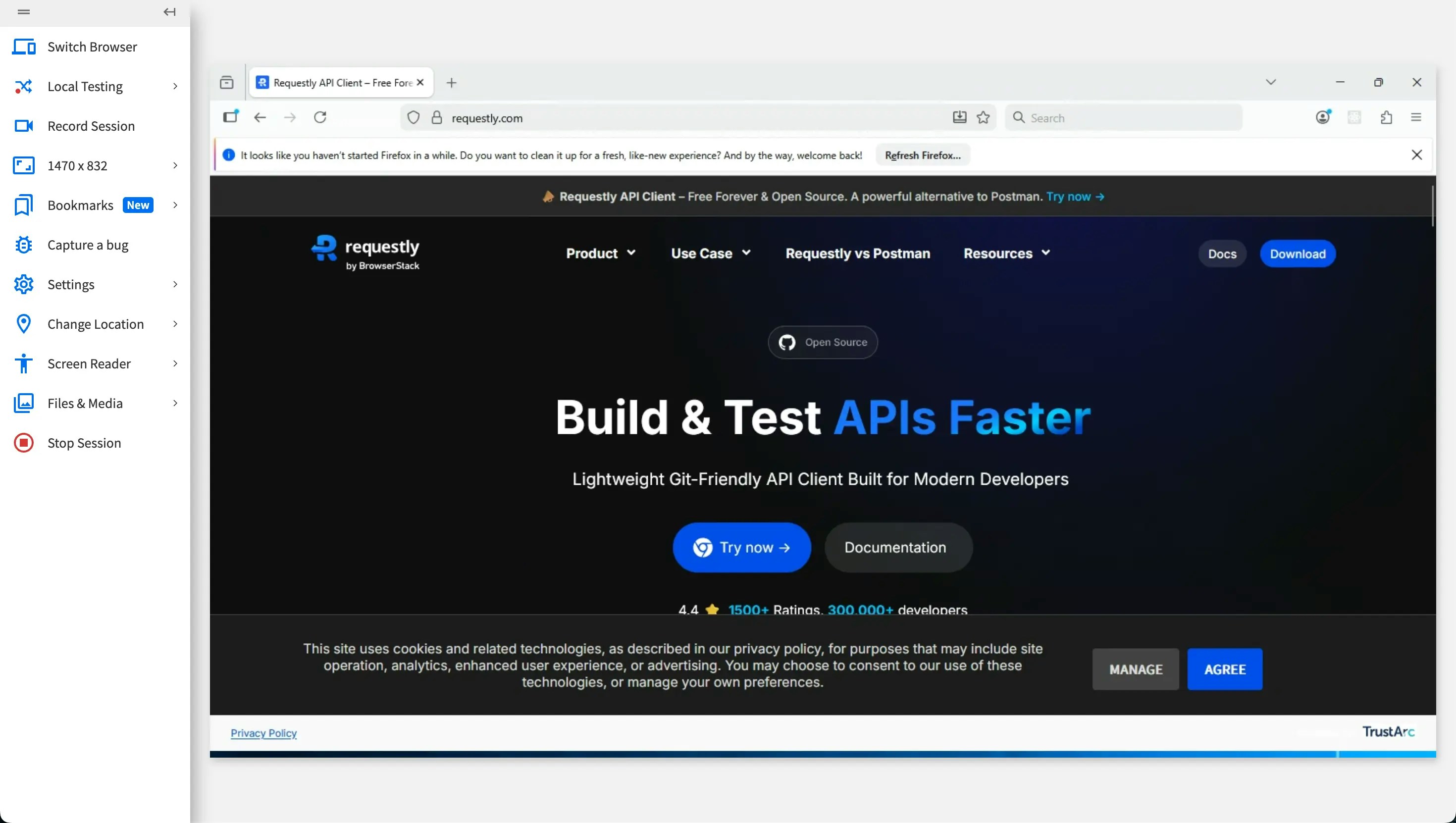
2
Visit Download Page
Visit the Requestly download page: https://requestly.in/downloads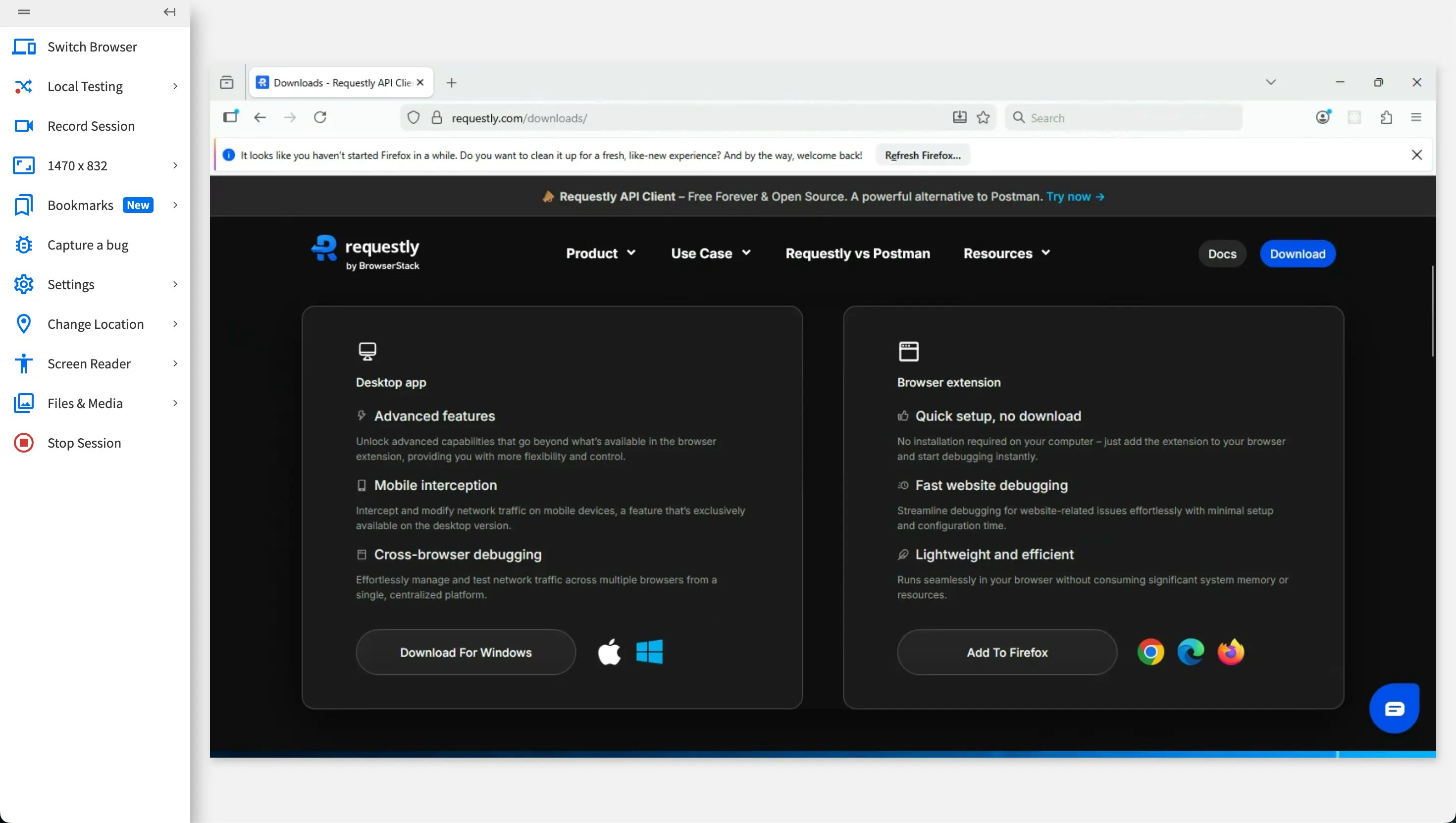
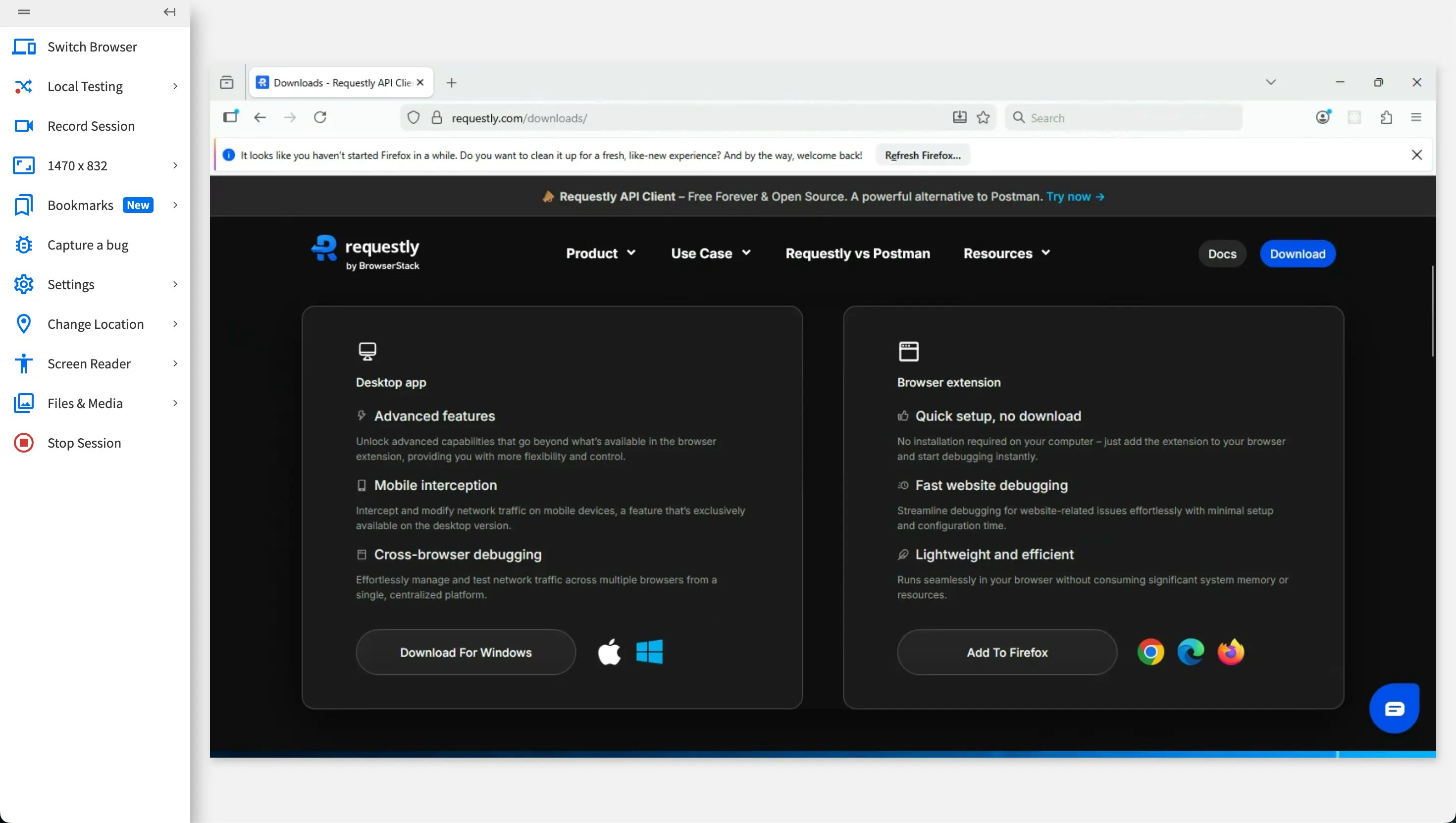
3
Download Extension
Download the Requestly Firefox (.xpi) extension.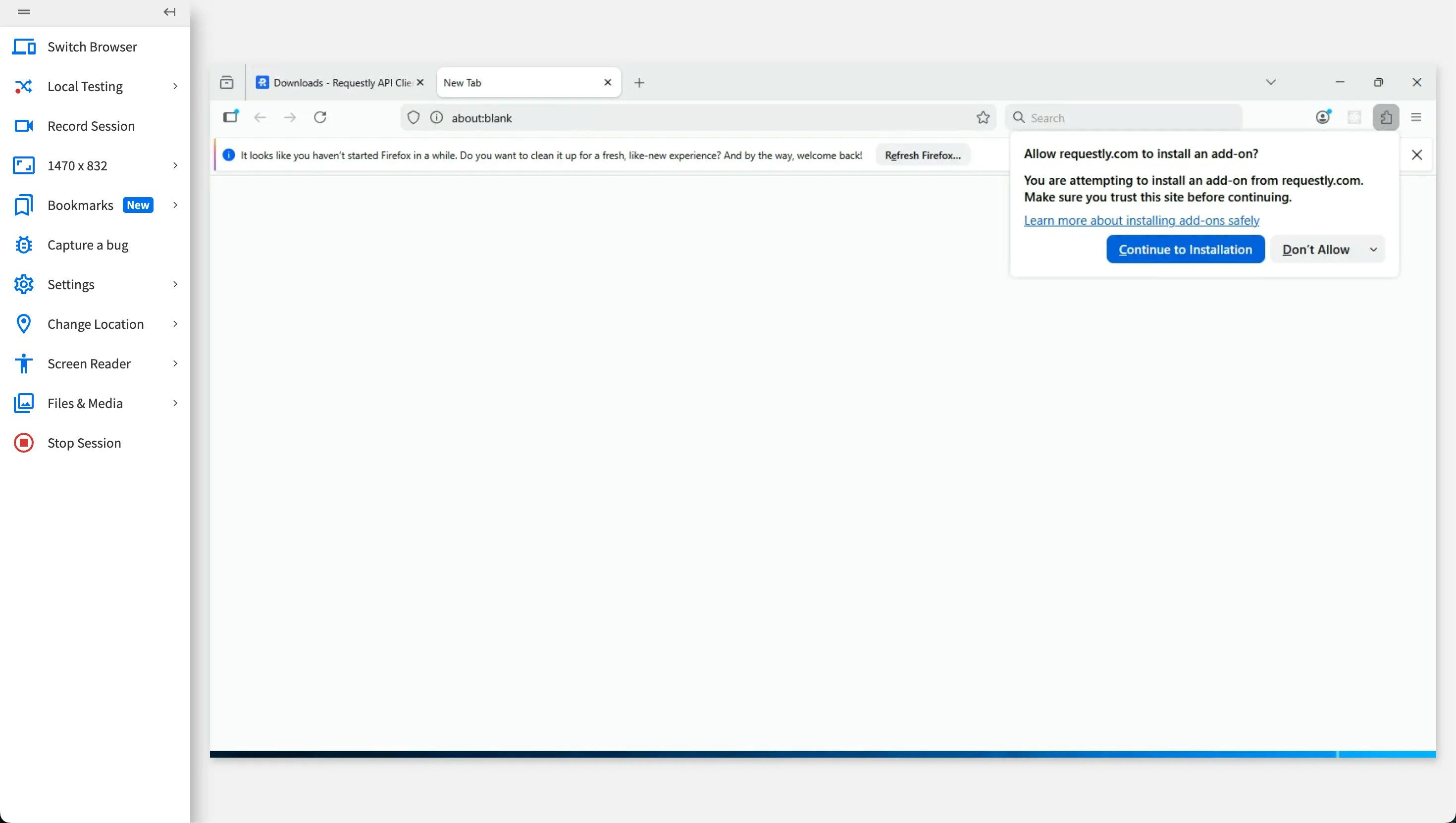
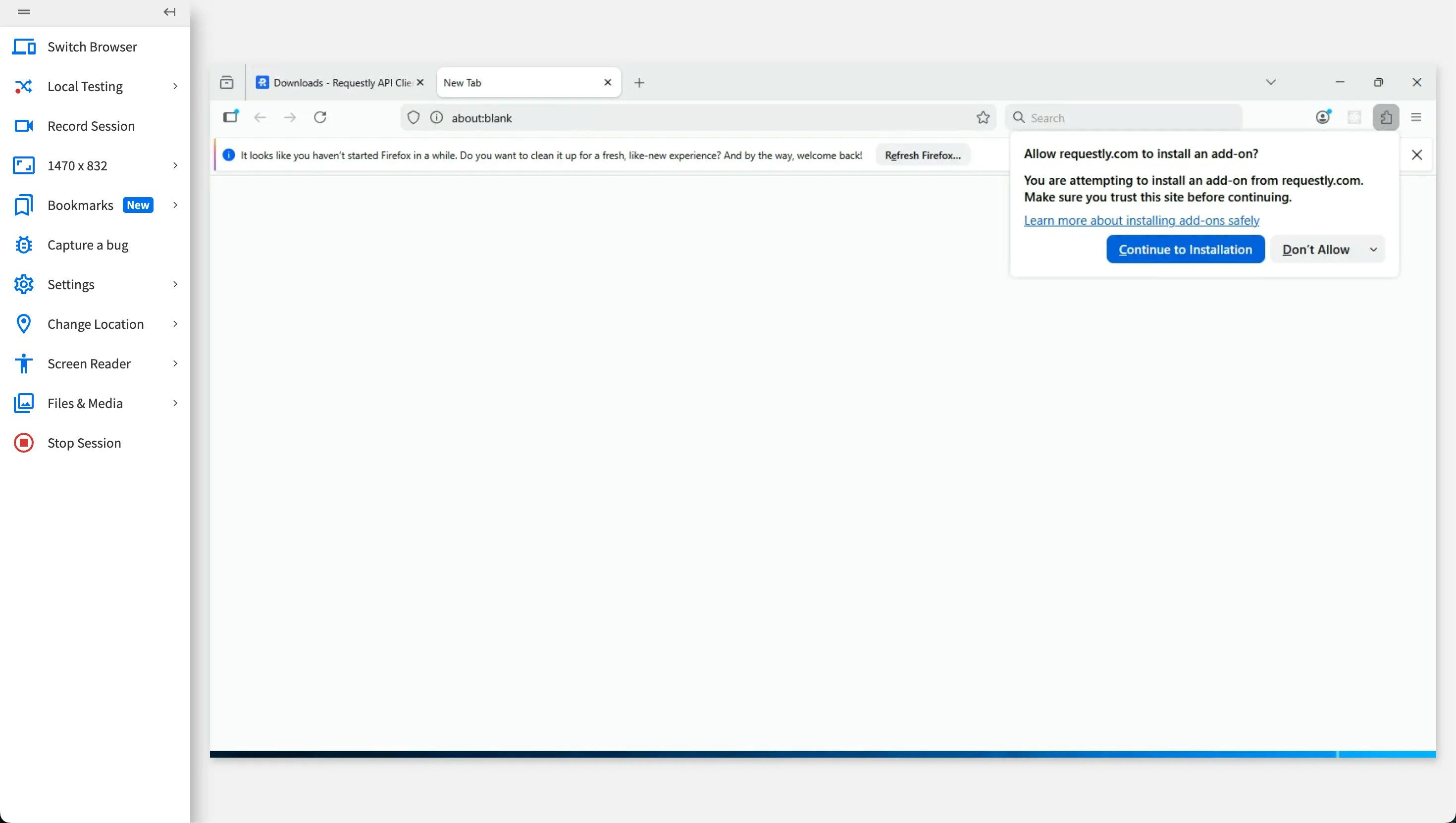
4
Approve Installation
When prompted, approve the installation.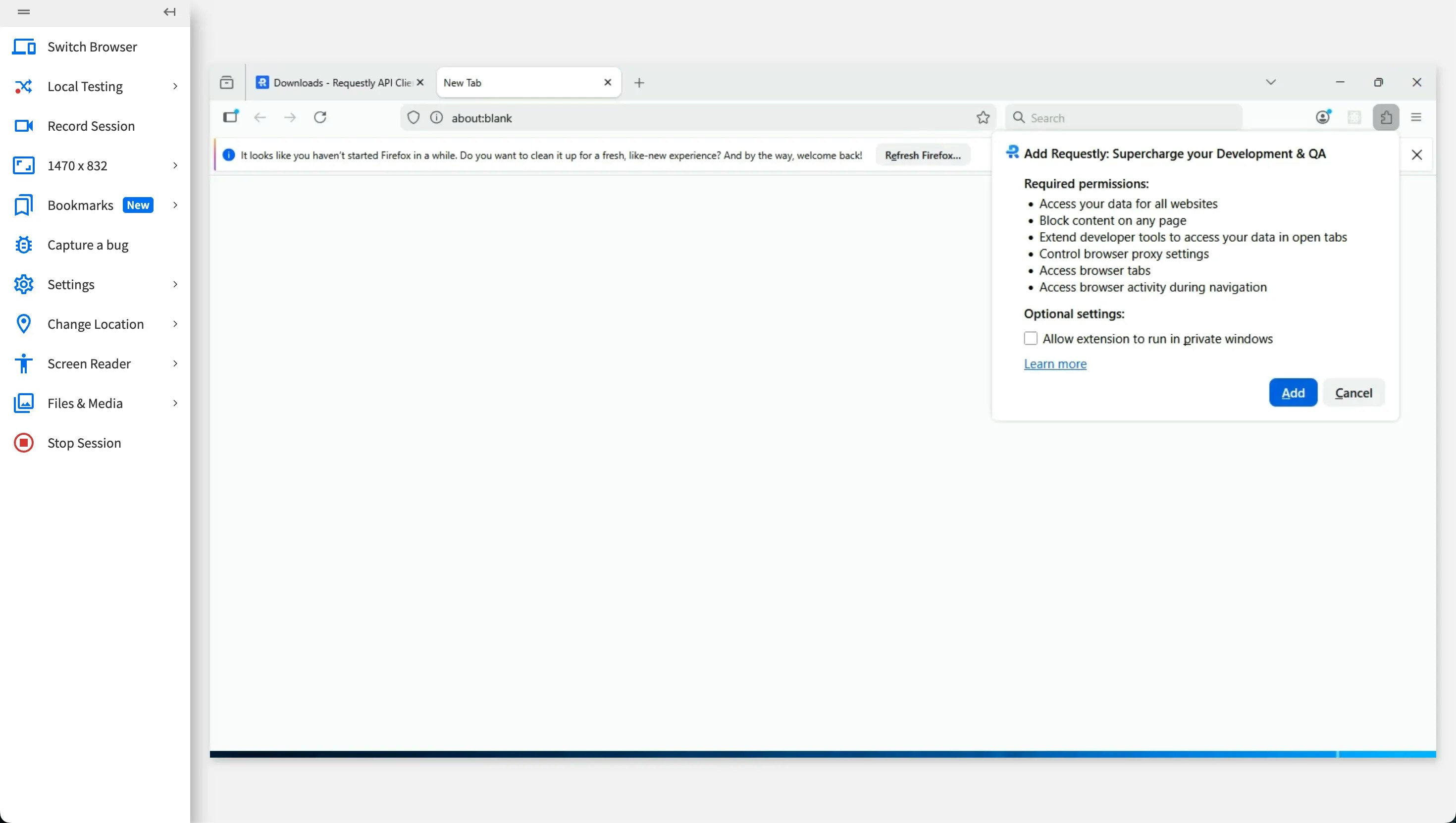
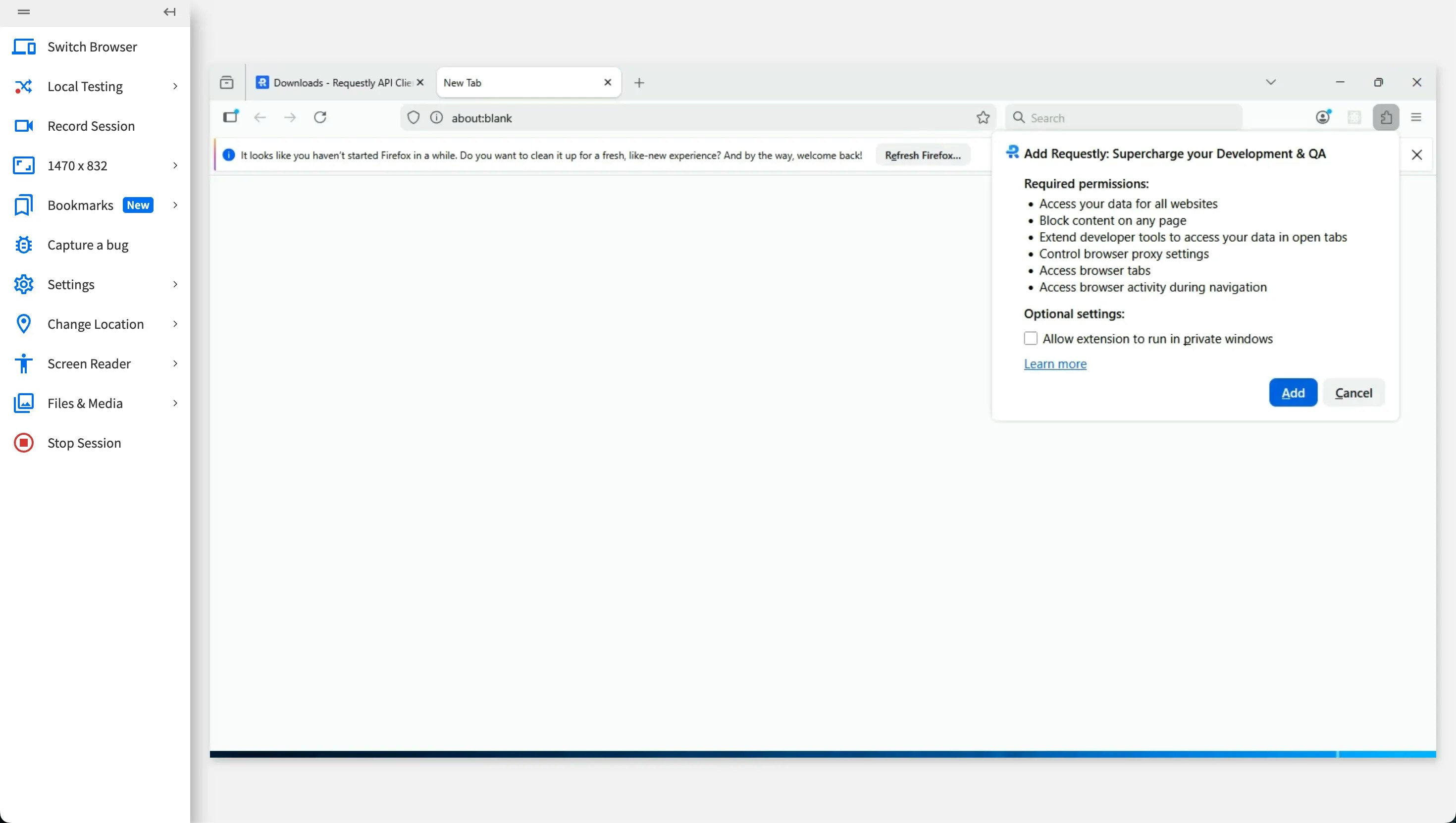
5
Extension Ready
Requestly is now available inside the browser.